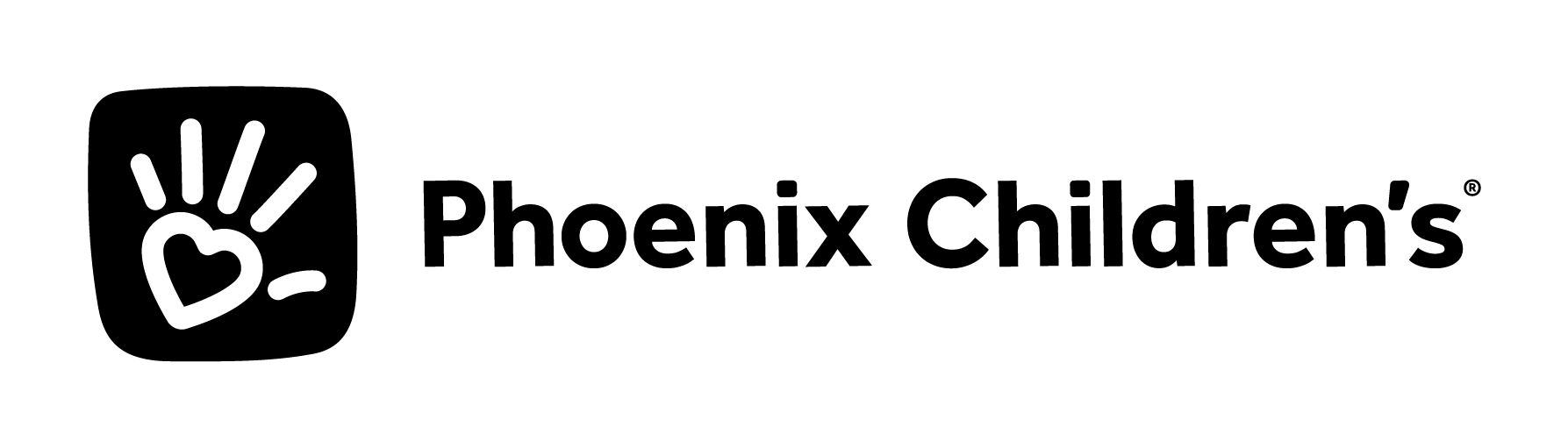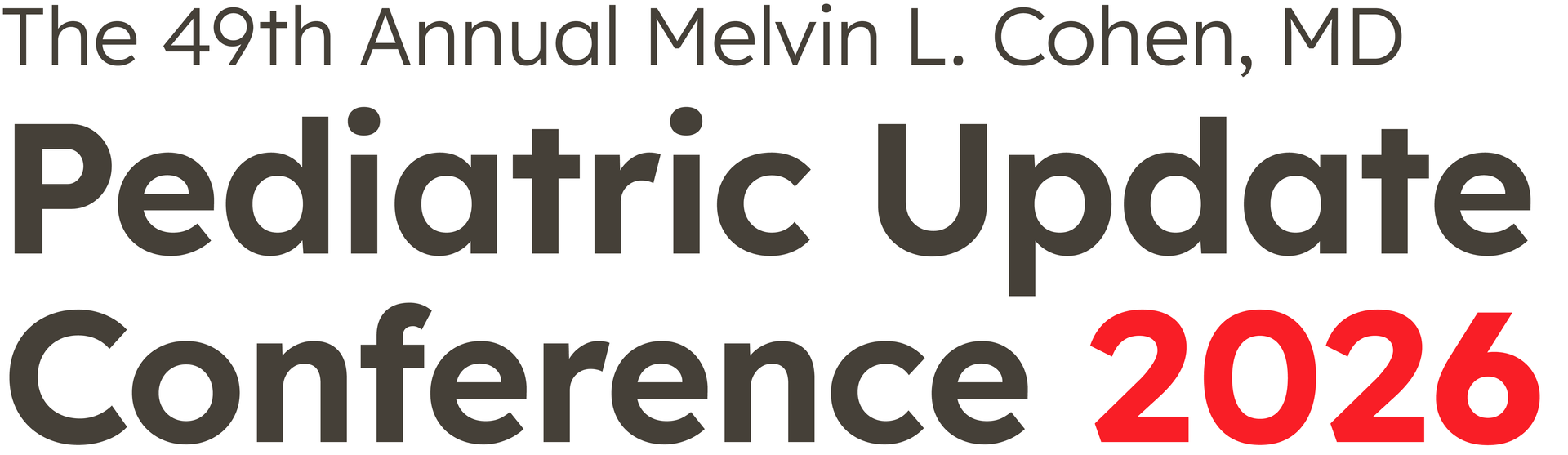Frequently Asked Questions (FAQs)
Find answers to common questions about the Phoenix Children’s Pediatric Update Conference, including registration, continuing education, logistics, and more.
Part 1: I’m considering registering for 2026 Pediatric Update
If I attend in person, can I also have access to Zoom?
Yes, everyone who registers to attend in-person will have full access via Zoom as well.
Is there someone I can talk to by phone?
Yes, both Ozzie and JoAnn would be happy to answer any questions you have by phone.
How can I see the conference evaluations from previous years?
As advertised, anyone who wants to see the previous year’s evaluations can send an email to: CME@PhoenixChildrens.com and we’ll send all 4 days’ verbatim evaluations—unedited!
What is Eventbrite used for?
Eventbrite is used only for registration.
Part 2: I’ve already registered; what else should I know?
What should I expect in terms of pre-conference emails?
We use “Eventbrite” as our registration system only; all subsequent emails about significant details will be sent from CME@PhoenixChildrens.com. Please enter this email in your contacts so that the emails we want you to receive don’t end up in your SPAM folder, and please ignore any system-generated emails from Eventbrite (such as those that provide instructions on getting tickets—which you don’t need). Here’s a schedule of our expected communication—please email us if you feel you are missing an email.
Day of registration: Automatic email confirmation from Eventbrite.
Feb 1st, 2026: Welcome email from CME planning committee
Feb 15th, 2026: Welcome email with Zoom and Slido information
Feb 26th, 2026: Welcome email with CloudCME information
Day 1 thru Day 4: Daily Announcements + recap of info on Zoom, Slido, & CloudCME sent by 6am
How can I download the audience response app on my smartphone?
If you are an average smartphone user or better, we highly recommend that you download this free app:
Slido for Audience Response Questions:
Download Slido for apple/iPhone
Once you have downloaded the app, enter code: #UPDATE26 and choose the appropriate room; the 7:30-8:10 breakfast workshop rooms are named for each speaker; the main room “All Plenary Sessions” is for everything else. [You can also participate with a browser instead of an app, the following link https://app.sli.do/event/49JughmrzqUR8vMPYvRBQ8 will take you to the session.
What is the purpose of using the audience response technology besides trying to make it more fun?
Studies show that when we’re asked challenging questions at the fringe of our knowledge base, we engage more with the topic and we remember better.
Are there any other apps I should download?
You may also find the CloudCME app useful for doing your evaluations. The Eventbrite app will NOT be useful for this conference in any way. The app is available for both iOS and Android and can be downloaded from the Apple or Google stores for free. You can also access your CloudCME account via a browser. (Organization code: uarizona)
How do I complete required evaluations to receive documentation of my CME Credits & MOC Part 2 points using the CloudCME software?
A CloudCME account has already been created for everyone who has registered for the conference. Here is the UArizona CloudCME Portal. Your username is the email address with which you registered for this conference. If you didn’t attend in 2025 (or if you did but cannot remember your password), at your first sign in, you will need to perform a password reset, followed by directions to complete your account profile.
Please do NOT create an account; You DON’T want to have 2 accounts!
Established users--Follow these simple steps to log into CloudCME:
Go to https://uarizona.cloud-cme.com
Click on “Sign In” and enter your password (or reset it)
Click on the “My CME” tab and then “Evaluations and Certificates” to complete your evaluation and access your certificate at the end of the day
For claiming MOC Part 2- Click on the “My CME” tab and select “TEST” (You MUST USE A BROWSER on whichever device you’re using; it does NOT work in the app)
First time users--Follow these simple steps to log into CloudCME:
Go to https://uarizona.cloud-cme.com
Click on “Sign In”
Username: Use your current email address you registered with
Click on “Forgot password” (middle of page)
You will receive an email to reset your password
The system will automatically direct you to your profile page
Complete the information on your profile page and click on “Submit” at the bottom of the page (this process completes your profile)
Final Step: Click on the “My CME” tab and then “Evaluations and Certificates” to complete your evaluation and access your certificate at the end of day
For claiming MOC Part 2- Click on the “My CME” tab and select “TEST” (You MUST USE A BROWSER on whichever device you’re using; it does NOT work in the app)
How do I claim ABP MOC Part 2 points?
When you fill out your profile in your CloudCME account, you must enter your BIRTH MONTH & DAY and your ABP Diplomate # in the basic information section of your profile in CloudCME. To look up your ABP #, click here: ABP Diplomate ID. Then once you have completed your evaluation at the end of each day, using a browser (not the app), go to the MYCME tab and look for the TEST icon to find and take the 4 question MOC test. [Unfortunately, the app doesn’t work for MOC. You can still use your smartphone, using a browser like Edge/Chrome instead of the app.]
Important: You may experience issues with Safari 18 browser, it is best to use any other web browser, such as Edge or Chrome.
NOTE: Your attendance will be recorded automatically by 12noon on each day so you can start completing your daily evaluations and get your CME credits +/- MOC Part 2 Points awarded.
Is there a Welcome Desk?
If you're attending in person, the Pediatric Update check-in desk in the foyer opens on Monday, March 2nd at 6:45am. We will also have a pre-registration period available from 3-5pm on Sunday, March 1st that will allow you to skip the welcome desk on Monday morning and go straight to breakfast. Virtual attendees need to register on Zoom (below).
What is the “Virtual Auditorium” and how do I access it?
Regardless of whether you will be joining remotely or stay at the resort, the Virtual Auditorium located within the Pediatric Update Conference website is your “go to” place for all conference information and is password protected. You’ll receive the password via an email from CME@PhoenixChildrens.com a few days before the conference starts. If you are already registered and can’t find that email, please email us ASAP. The Virtual Auditorium Link goes live on the Sunday before the conference starts.
How do I get the ZOOM links? And how do I test them before the conference starts?
Once you have registered for the conference, you should receive an email with the password to the Virtual Auditorium which will have the Zoom link. If you are registering in the week before the conference, please email CME@PhoenixChildrens.com and request the password.
We strongly encourage you to test the Zoom link before Monday to ensure that you can connect to the webinar. During the “test” if the connection is successful, you should see the Pediatric Update 2026 screen below. You can then leave the meeting and trust that you are registered and the link will work. If you have registered to attend virtually and cannot get to the screen below, please seek technical assistance BEFORE the conference starts on Monday at 7:30am MST.
If you have any issues with this process or if you have any technical difficulties during the conference, please email us at: CME@phoenixchildrens.com and we will do our best to address your concern as quickly as possible.
Do you have any Technical Troubleshooting Tips for Virtual Attendees?
Problems with Zoom transmission are rare but can always happen. When they do occur, there are 3 places the problem can originate from:
Transmission from the AV team at hotel
Zoom on a large scale
Receiving end (your device or the Wi-Fi/cellular connection your device is using)
Both the professional AV team and the CME Director monitor the video and sound quality in real time, so if you experience any glitches, please put a message in the Zoom chat if you can, or via the Slido Q&A, or lastly send us an email at CME@phoenixchildrens.com.
In past years, transmission problems (extremely rare and brief) were identified rapidly because multiple attendees notified us via the Zoom chat or Slido simultaneously.
To rule out a problem on the receiving end, i.e. your reception is poor but everyone else’s in other parts of the USA is fine, open a browser on your device and google “internet speed test” and click on the blue button below:
Below are results from two successful speed tests, at PCH and at a home. If your speed test returns with a slow result, addressing the slow speed with your internet provider needs to be your focus, because there’s nothing our AV team at the hotel will be able to do to solve a problem in your home/office/neighborhood. If the speed is good and yet the reception is substandard, then try a different device to see if that improves reception.